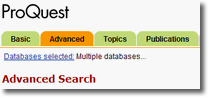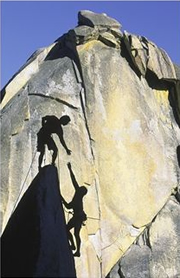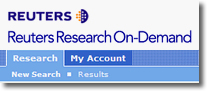Trouble Connecting to Databases?
Tuesday, March 31st, 2020If you’re having trouble getting access to Capital IQ or PitchBook (in particular) or to a Library-provided database in general; this blog post contains a proven fix for most issues.
Since Duke & Fuqua shifted to online classes, the heavier use of different online resource sites increases the chances that your authentication browser cookies become “corrupted” or invalid over time — particularly if you forget to logout from a site when you’re done.
Clearing Your Browser Cache and Cookies “For All Time”
In most browsers, pressing Shift+Ctrl+Del will bring up a dialog box to “Clear All History”. The title and appearance of the dialog may vary depending on your browser, but the options should be the same.

Make sure the time range is set to “Everything” or “For All Time” . At a minimum, tick the boxes for Active Logins, Cookies, and Cache. Then click “Clear Now”.
Now close (exit) your browser entirely. Don’t just close the tab. Shut down the browser and re-start it. Now you’re ready to return to the Library database site, and re-try your access.
What If That Doesn’t Help? Are you using VPN?
PitchBook and S&P Capital IQ both require an active VPN session as well as registered accounts on those sites. Fuqua users may have forgotten to select the Fuqua School of Business VPN option when connecting.
Try the following:
1) Disconnect from your current VPN session, and exit the software.
2) Clear your web browser’s cache and cookies completely (i.e. for all time), and then close/exit your browser completely (see above).
3) Re-start your VPN software and enter vpn.duke.edu in the 1st pop-up. box.
4) In the next dialog box, Fuqua users should choose Fuqua School of Business as your Group (see below):

Other Duke users not affiliated with Fuqua should pick the VPN option most appropriate to their affiliation.
Then click connect to connect to a VPN session.
5) Now re-start your browser, and re-try your connection to the desired database (PitchBook or Capital IQ).
Final (and crucial!) Pro Tip
Always use the connection link to a database from a Library web site — never from a bookmark, or a Google link.
Ford Library A-Z Database List – https://library.fuqua.duke.edu/databases/index.php
Duke Libraries Database Finder – https://guides.library.duke.edu/az.php
The above links can be used by any Duke-affiliated person to find databases.
Still Can’t Connect?
Email us screenshots of any error messages, and provide as much detail as you can, and we’ll do our best to help!