Update Google Chrome for Library Access
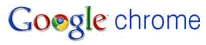
If you use the Google Chrome™ browser, and have tried to access web pages for reserve readings, or other resources in the Library’s secure folder (library.fuqua.duke.edu/internal/), you may have received an UNAUTHORIZED error.
Earlier versions of Google Chrome were not compatible with the authentication method we use; but the latest release of Chrome is compatible. Here’s how to get it.
- Find out if you have the latest version installed (v. 4.0.302.3 as of 1/26/10) by clicking the “wrench” icon in the Chrome toolbar, and select “About Google Chrome”. If you have this version, you don’t need to read any further.
- If your version of Google Chrome is earlier than 4.0.302.3, un-install Chrome completely using the Add-Remove Programs option in your Windows Control Panel.
- Browse to http://www.google.com/chrome and download and install the latest beta of Google Chrome. Chrome can also be downloaded from the Filehippo.com file archive where version numbers are clearly visible.
- With Google Chrome 4.0.302.3 or higher installed, you should now be able authenticate to, and access pages in the Library’s secure folder.
If you are running Google Chrome v. 4.0.302.3, and still cannot access pages in the Library’s secure folder, please email us.